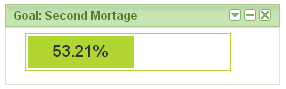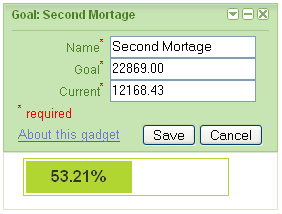So, TD Ameritrade, welcome to the future.
I initially opened an online broker account with Datek many years ago. Datek was acquired by Ameritrade in 2002. And then in 2006 Ameritrade aquired TD Waterhouse and is now called TD Ameritrade.
Why is this history important? Because I recently tried to transfer some funds out of my TD Ameritrade account to my bank account. But the transfer was rejected. I was asking for an amount that was much less than my cash balance, so that wasn’t the problem. (Moving some recent dividends to a higher yielding interest rate account.) In the email from TD Ameritrade rejecting the transfer, they said that I had to call customer service and verify the bank.
This was strange, as I had already verified this bank information and had previously made successful transfers from TD Ameritrade into this bank account. But, I wanted my money, so I called TD Ameritrade customer service. After 20 minutes on hold (again, wanted my money) waiting for an agent, at 7:00pm, I got through to an agent. I told the agent about my situation attempting to access my money. They initially were a bit confused, as they saw that both bank accounts tied to my TD Ameritrade account had been electronically verified. But then he must have found something related to this recent issue, and said that he needed me to personally re-verify my bank information. This is where I find the verification process to be a bit lacking.
I appreciate the concern to make sure that the bank account I am trying to transfer my money to is really mine, but two pieces of the required information were not exactly appropriate. First, they wanted to know my employer. Hmm. Since I have had an account for something like 7 years, and being a part of Generation X and the Internet revolution, I have had multiple jobs with different companies; through my own doing and employer mergers. So I told the agent my current employer. (Though I don’t ever remember telling TD Ameritrade who any of my employers were. Maybe they get it from my credit report???) The agent said something like, “Um, is there something else.” So I went into a reverse chronological list of my previous employers. Somewhere in there I must have hit the right combination, as the agent went on to other questions.
One of these other questions was where is the bank that I am trying to transfer to located; the city and state. Well, before the Internet, this would have been potentially easier to answer, but not necessarily. But now, since this particular bank is an Internet-only bank, it makes it really hard to answer. (A brick-and-mortar bank may still be hard, as there are banks with branches in multiple states, for instance.) I tried to tell the agent that I didn’t know. He offered this advice, “Well, where do you go to see a teller.” My reply was basically, “Well, there are no tellers. I use an ATM and the Internet to access the bank.” Eventually, I got it “right” with the agent by looking up the information on the TD Ameritrade web application bank information. My guess is that TD Ameritrade figures this out from the bank routing information. Which me, as a plebeian customer of the bank, would have no knowledge of where geographically the bank routing information defines. (Yes, I am a geek, but not really a bank geek.)
But, after all this, my bank is verified again with TD Ameritrade and they are (per their online app) sending me my money.
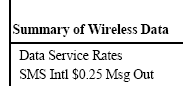 Check your at&t bill. I had noticed an item on my bill, “SMS Intl $0.25 Msg Out”. Initially I thought that I had somehow sent an international SMS message. And it cost $0.25, which is much more than $0.00 for the first 100 domestic SMS messages in my “package”.
Check your at&t bill. I had noticed an item on my bill, “SMS Intl $0.25 Msg Out”. Initially I thought that I had somehow sent an international SMS message. And it cost $0.25, which is much more than $0.00 for the first 100 domestic SMS messages in my “package”.